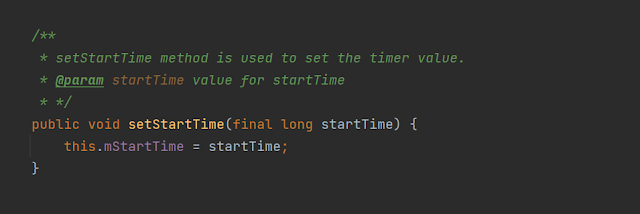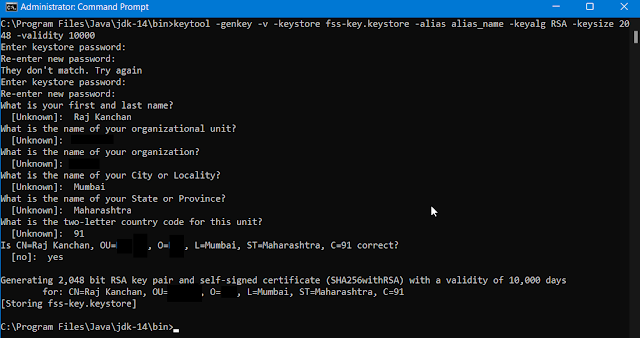DownloadManager
Example Code: MainActivity.java public class MainActivity extends AppCompatActivity { @Override protected void onCreate (Bundle savedInstanceState) { super .onCreate(savedInstanceState) ; ActivityMainBinding binding = ActivityMainBinding. inflate (getLayoutInflater()) ; setContentView(binding.getRoot()) ; configure(binding) ; } private void configure (ActivityMainBinding binding) { final String imageAddress = "https://images.unsplash.com/photo-1707343844152-6d33a0bb32c3?w=500&auto=format&fit=crop&q=60&ixlib=rb-4.0.3&ixid=M3wxMjA3fDF8MHxlZGl0b3JpYWwtZmVlZHwxfHx8ZW58MHx8fHx8" ; binding. btnDownload .setOnClickListener(view -> { DownloadManager.Request request = new DownloadManager.Request(Uri. parse ( imageAddress )) ; request.setTitle( "Image" ) ; request.setDescription( "Downloading..." ) ; request.setDestinationUri(Uri. fr...