Git Introduction and command lines
Steps to create GitHub Repository
- Create a GitHub Account
- Create a new Repository on the GitHub Account
- Create a new Project on Desktop or Laptop
- Install Git Bash
- Locate the folder of the project and open Git Bash here
- Use git init to track the project
- Use git status to check the files which we were about to add.
- Then use git add . / git add -A to stage all the files in the current branch of the repository. Now use git status to check if all the files are staged.
- Then use git commit -m "commit-name" to commit the files to the branch of the repository and use git status to confirm there is nothing else to commit.
- Then use git remote add origin "url" to connect the remote repository.
- Once the repository is connected, use git push -u origin "branch-name" to push the files in the branch of the repository.
Basic Commands
- git --version - Shows the version of Git.
- git config - Shows the configuration of Git.
- git config --global user.name "xxxxxxx" - Sets user name of the Git System.
- git config --global user.email "xxxxxxx@xxxx.com" - Sets user email of the Git System.
- git config --global user.password "xxxxxxxxxx" - Sets user email of the Git System.
- git config --list - Shows the details of the configuration of the Git System.
- git help config - git help <verb> - Shows the help information of a particular Git Verb.
- git config --help - git <verb> --help - Shows the help information of a particular Git Verb.
- ls - list - Shows all the folders in the directory.
- ls - la - Shows all the files and folders in the directory.
- git log - Gives the logs of the project that is committed.
- touch .gitignore - Creates .gitignore file in the directory.
Stash Commands
git branch "branch-name" - It will create a new branch
git checkout "branch-name" - Switch the current branch to "branch-name"
git diff
git stash save "stash-name" - Creates a new stash and all the changes in the file will be wiped out. But you can retrieve the changes later.
git stash list - Shows the list of stashes in a branch
git checkout “stash-index” - Used to retrieve codes which are saved in the stash-name.
git stash apply - applies the top stash on the branch of the repository
git stash apply "stash-index" - applies the stash index on the branch of the repository.
git stash pop - removes the top stash from the list.
git stash drop - deletes the top stash from the list.
git stash clear - deletes all the stashes from the branch.
git stash show -p | git apply --reverse - reverse the applied stash
Rebase Commands
- git checkout "branch-name" - Switches the project to the branch-name.
- git rebase master - Moves the branch on the tip of the master branch.
- Hello World
Create Personal Token for GitHub
- Login to your GitHub account
- Click Profile and then go to Settings >> Developer Settings >> Personal access tokens
- Click Generate New Token. Give a name to the token, set the permissions and click Generate token.
Reference
- Hello World







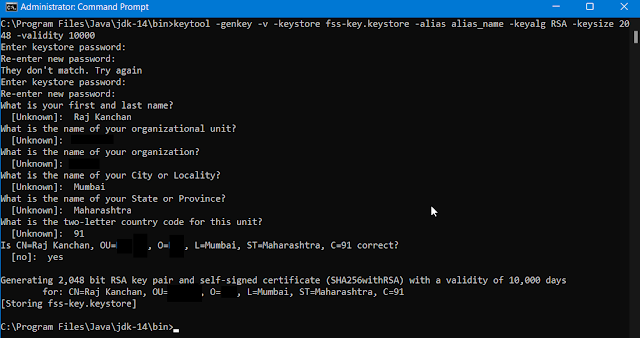
Comments
Post a Comment